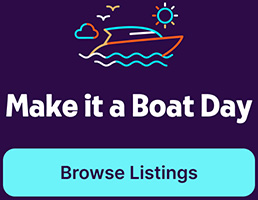Instant Booking is here and is available to all owners on Getmyboat!
Here's how it works and what to expect:
Configuring Your Trip Settings
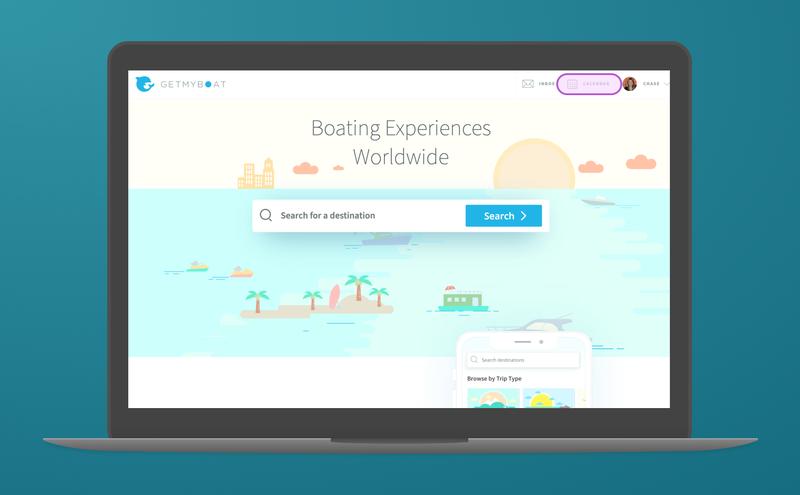
Open getmyboat.com in a web browser and navigate to your Calendar.
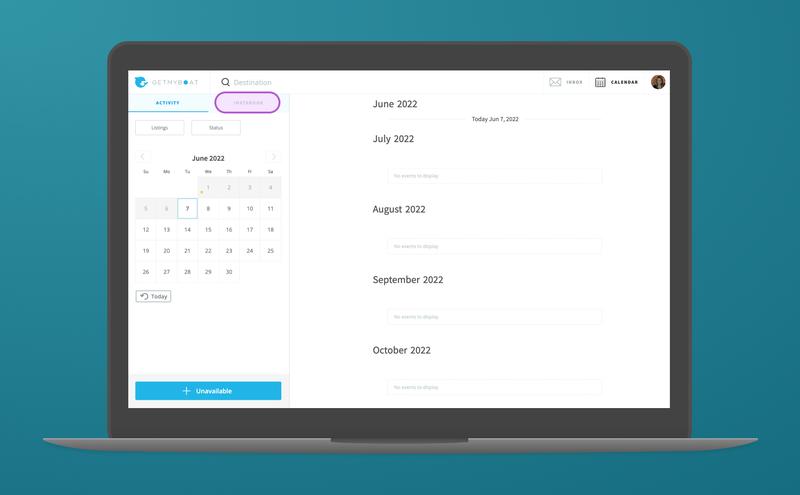
Click on the "Instant Booking" tab to open your Instant Booking trip schedule. You'll initially see an empty calendar, similar to your Activity Calendar. This is where you create Instant Booking trips on specific days.
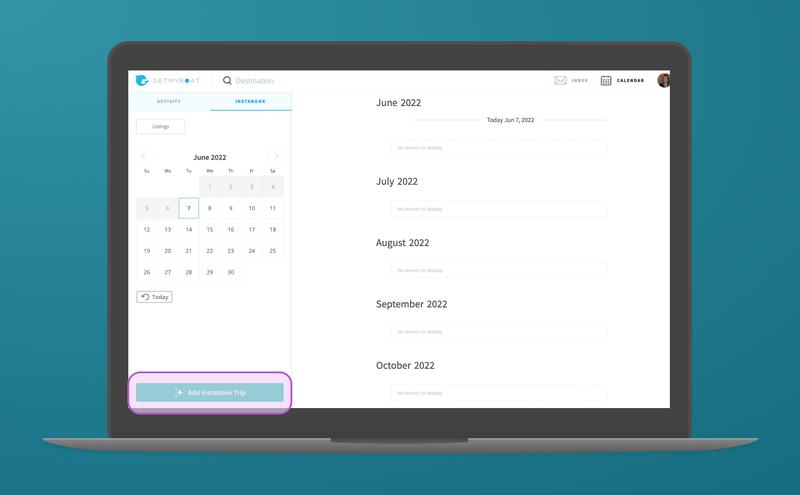
Click the “Add Instant Booking trip” button.
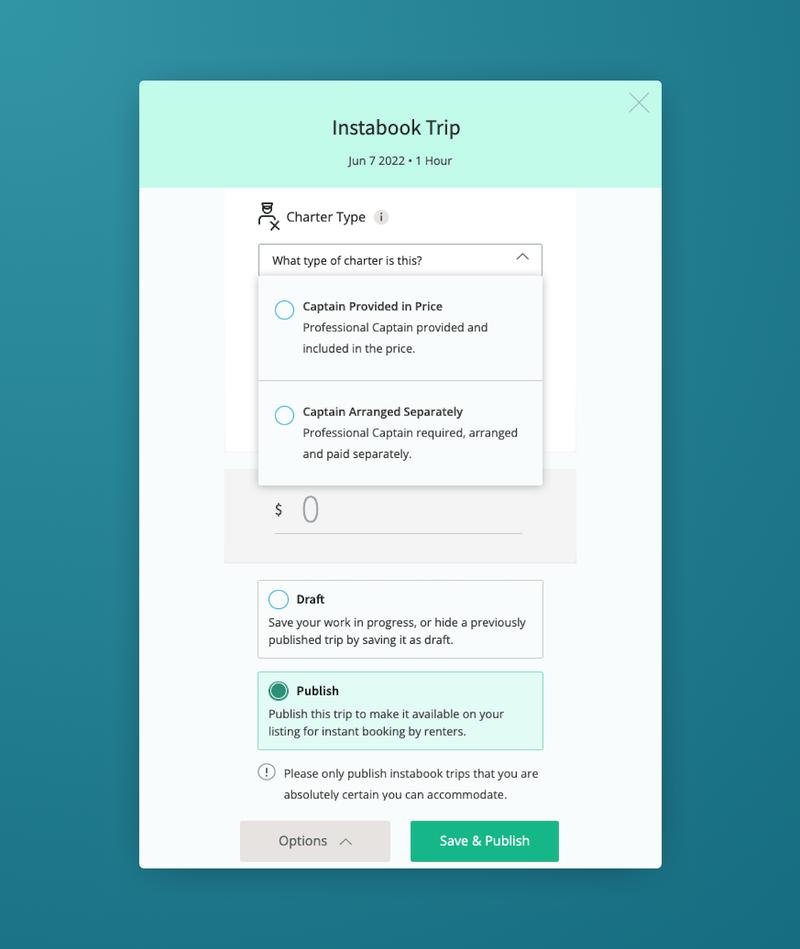
Set the date, trip duration, departure times, captain option, and pricing. If you have multiple listings, you can select which listing you want to create your Instant Booking Trip for.
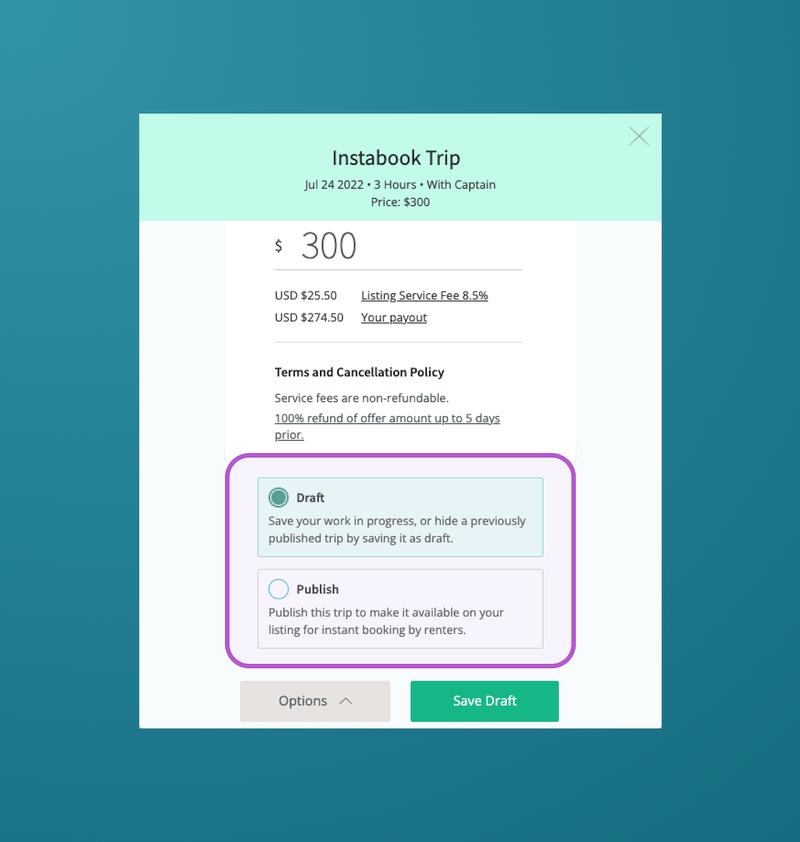
From here, you can either save it as a draft or publish it to make your Instant Booking trip live! Once the trip is saved, you'll see the Instant Booking trip card in your calendar.
Editing an Instant Book Listing
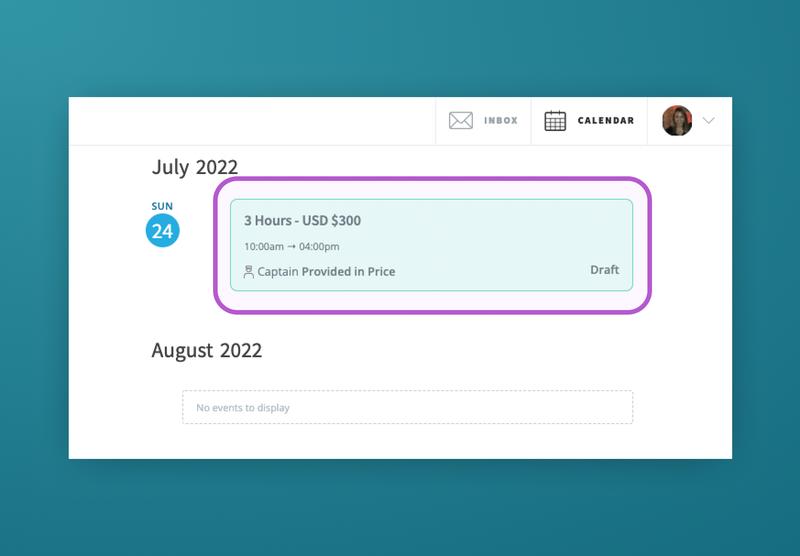
Click anywhere on the "Instant Booking" card on the calendar to open the trip editor. You can change your trip from "Draft" to "Complete" if all of the details are set to your liking, and then simply click "Save" to save your new trip settings.
What To Expect from a Booking
Once published, your Instant Booking trips are available immediately for booking from your listing page. Renters can view all of the trips you’ve created, and choose which one they want to book.
When a customer completes their checkout, the trip is instantly confirmed, and you’ll receive a "Booking Confirmed" notification. You can now chat with your new renter in the Getmyboat inbox to welcome and thank them for their booking!
Instant Booking Pro-Tips
- Only create Instant Booking events for trips that you're 100% sure you'll be available to deliver. Canceling a confirmed Instant Book trip will lower your place in Getmyboat rental searches and could result in other penalties.
- Make sure you’ve enabled "Set date(s) to unavailable" in your Booking Settings for any days when you won't be able to provide a charter.
- Take care when you're setting up your listing. You want to make sure you've correctly and fully communicated:
- The correct price
- Whether the cost of fuel, or a captain fee, is included
- Full and correct descriptions of what's included in the rental
- Any boat rules or other requirements you may have
- To provide you with enough advance warning about upcoming booked trips, customers can only make bookings if the trip start time is more than 24 hours away. Make sure that this buffer time before the booking works for you!
- If you need more (or less) time to prepare for the trip, we can help — just contact customer service at support@getmyboat.com, and we can adjust the buffer time for you.
Have any questions about Instant Booking or anything else? Our sales team and account managers are here to help. Just send an email to sales@getmyboat.com, and we'll respond right away.